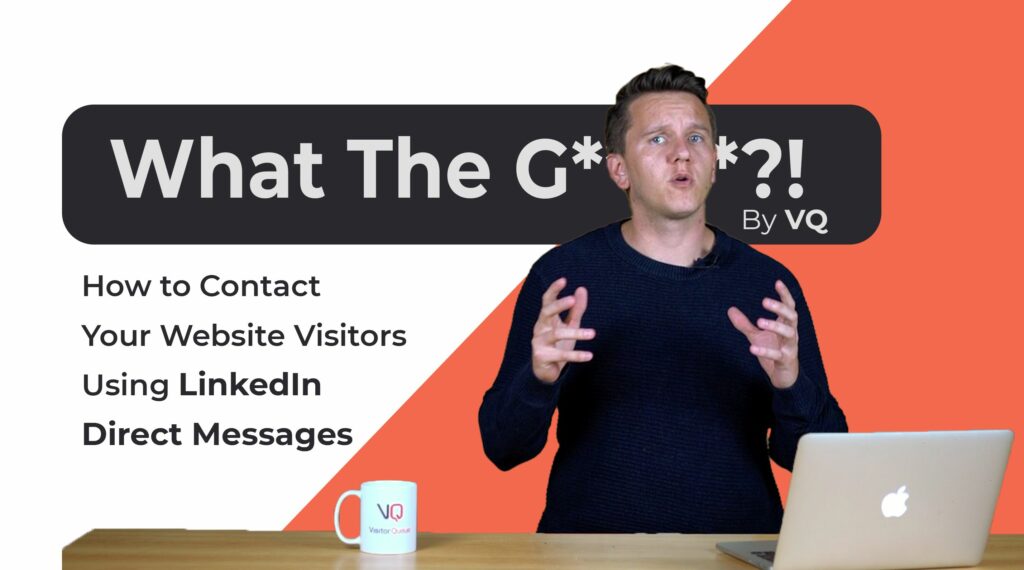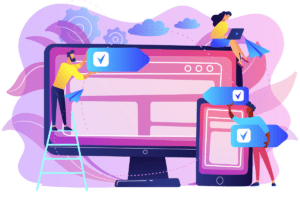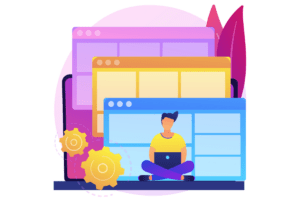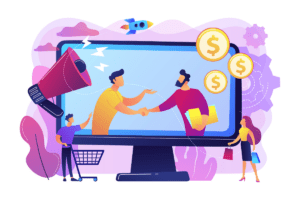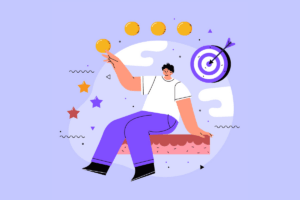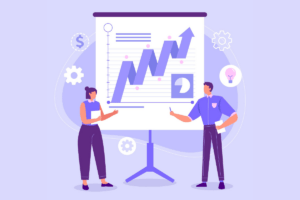In this episode of What the Growth!? Nick goes over how you can reach out to your previous website visitors using LinkedIn direct messages.
In this episode, we’ll be talking about how you can directly contact your website’s remarketing list using LinkedIn direct messaging. This is something that we recently found out, that we didn’t even know was possible. Now, it drives a number of free trial sign-ups for Visitor Queue every month. So, let’s dive in!
What are LinkedIn direct messages?
I’m sure most of us have received the sponsored direct messages in our LinkedIn inbox, however, did you know you can send these to people that have been on your website before? This is incredibly unique and powerful as it gives you a direct channel to send personalized messages to your remarketing list.
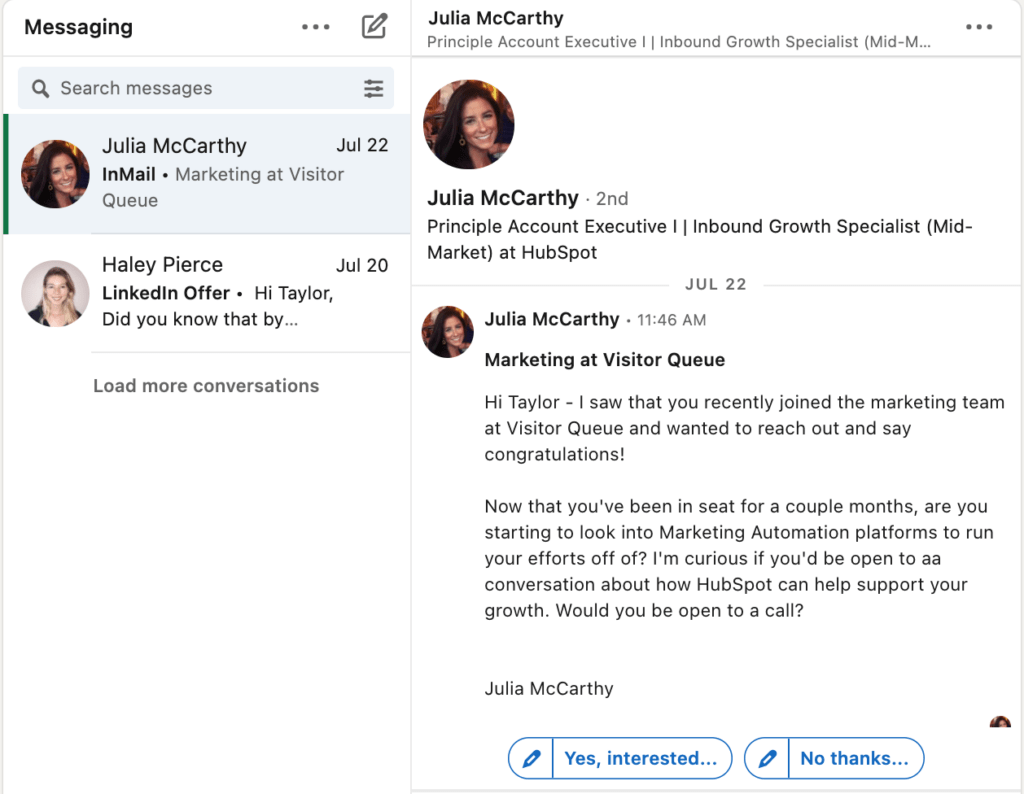
How to create a LinkedIn direct message
To start sending these, you want to create a LinkedIn advertising campaign. Just like you would for any other video or post-boosting advertisement.
Note: We are skipping the creation of a LinkedIn Campaign Manager account and retargeting list based on the assumption you already have one.
From the Campaign Manager, click on Create Campaign. Next, select your campaign group to whatever you’d like it to be, and then click Next.
When setting your objective, select the one that best fits what you’re trying to do. Except for job applicants or video views as you can’t send message ads with these objectives. Then, select the location that you’d like your ads to show. This allows you to further narrow down your remarketing list. From there, when selecting your target audience select Retargeting and then Website. Then, the retargeting list you’d like to send messages to. Now when selecting the ad format, select Message Ad or Conversation Ad. We encourage you to try both to see what works best for you. After that, select your budget, billing, and schedule according to your goals and hit the Next button.
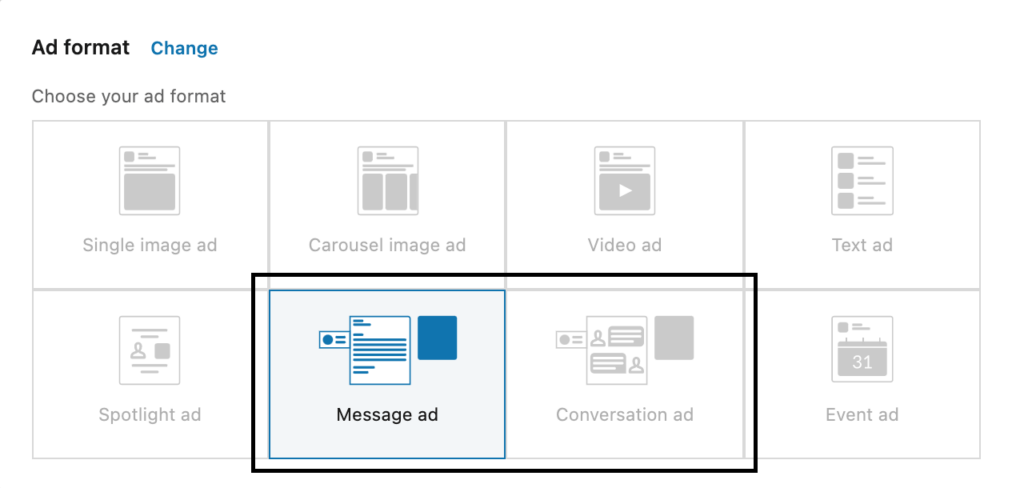
Crafting Your Ad
Next, you are brought to another page where you can actually create your message ad by clicking Create New Ad. Start by naming your ad and then selecting the sender, which will be who the messages actually come from. After that, set your subject and start to craft your message. Your subject should draw them to click on the message in 60 characters or less. This is incredibly important for you to nail. Next, write your message and try to personalize it as much as possible. Try to follow the best practices of an email here but don’t sound too robotic. Lastly, select your call to action text and link. This is a small hyperlinked piece of text that appears at the end of your message. You’ll likely want to link to your website or where you intend for the recipient to convert. Click Create in the bottom right corner. Then, your ad will be created. Two more simple steps of clicking Next and then Launch Campaign and you’re done!
Wrap Up
That’s all for this episode of What the Growth!? Ensure you tune back next month for another growth tip.
 Identify
Identify Personalize
Personalize Benchmark
Benchmark Agencies
Agencies Integrations
Integrations Case Studies
Case Studies Use Cases
Use Cases Blog
Blog Resources
Resources