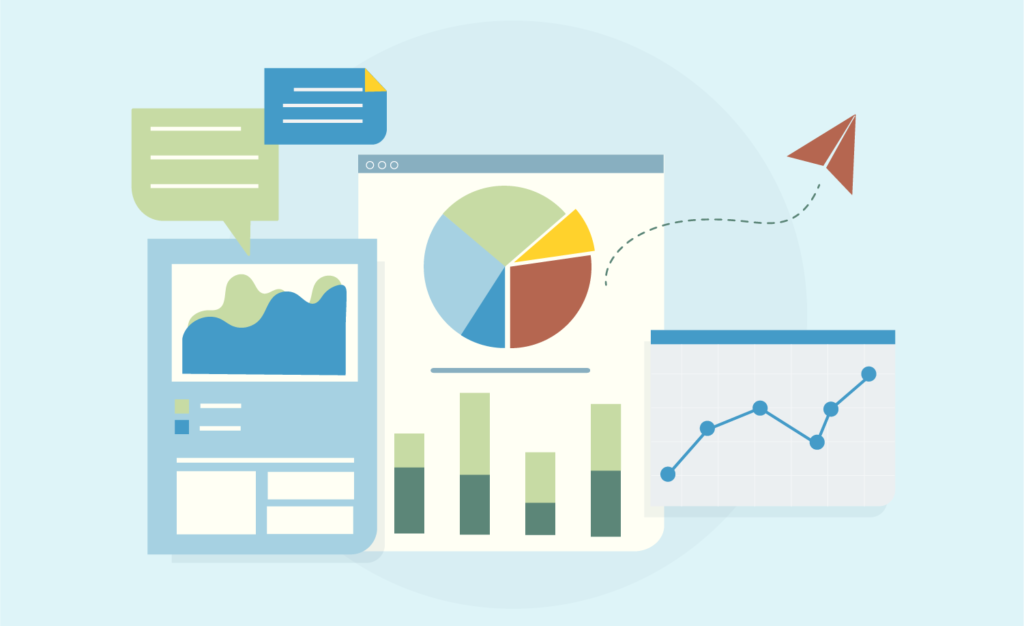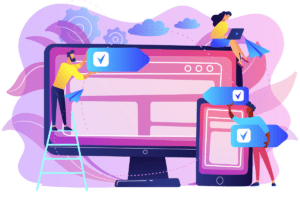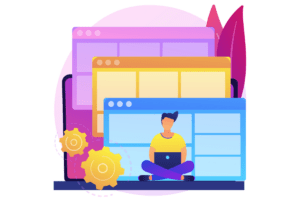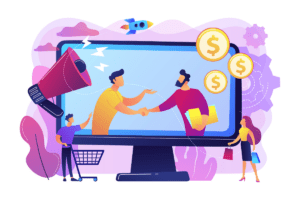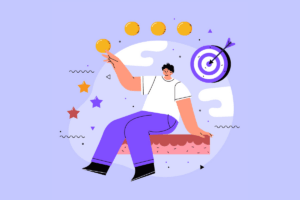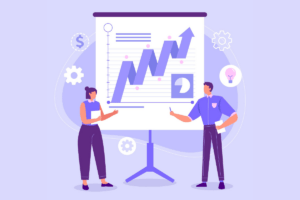The method mentioned below is no longer available due to changes made by Google Analytics. As of February 4th at about 1PM EST, the Service Provider and Network Domain metrics are no longer available to use Google Analytics to generate leads. However, you can still gain access to this data by using Visitor Queue.
Update as of February 4th
For us to get started, you’re going to need to have Google Analytics tracking set up on your website, and have the proper access to your account. For those that don’t have it set up, or don’t know if they have it set up; this isn’t that hard!
I suggest you take the following steps (if you already have Google Analytics tracking enabled and you’re roaring to go, you can skip this part):
1. Ask your IT, Web Development or Marketing Department if you have Google Analytics tracking enabled and if you can have access to it.
2. If for some reason, you don’t want to talk to those departments, you can check for yourself using tools like BuiltWith or Google Tag Assistant and then ask around your organization for access.
3. If you don’t have it set up, it’s super simple to do, I suggest you follow the instructions that Google has published!
Okay, now that that’s out of the way, let’s begin.
Intro
Your B2B company is looking to grow and generate leads. This is an on-going struggle for most companies as they look to remain competitive in their industry. The Marketing and Sales Department work endlessly on this, but it seems like it is just never enough. Well, the answer to growing your business and generating more leads may just be within your Google Analytics, rather than another expensive trade show or radio advertisement.
The 411 on Your Website
Your website likely generate leads for you, but this is only from the estimated 2% of website visitors that decide to contact you. That means that approximately 98% of your website visitors leave and move onto your competitors. The worst part, they were likely interested in your products or services. Now, your website can’t tell you who those visitors were, but the Google Analytics tracking you have enabled can.
Google Analytics & the Service Providers Report
Within your Google Analytics account is the Service Providers report. It tells you the names of the Internet Service Providers (ISPs) that have visited your website. More commonly than not, companies will register their internet name as their company name. This means, that with the proper filtering and diligence, this report can tell you the names of the companies that have visited your website and it is a start to how you can generate leads!
To access this report, follow these steps:
1. Log into your Google Analytics account and start at the home dashboard
2. Expand the Audience Reports by clicking on the audience tab
3. Click the Technology tab
4. Select Network
You’ll now see the Service Providers report and a list of all the ISPs that have visited your website. However, for numerous reasons, this report will typically have large commercial internet providers scattered throughout. So, what we want to do next is filter out as many of these as possible.
Filtering Internet Service Providers in Google Analytics
To help narrow down this list to be the names of businesses that have visited your website, you are going to want to add an advanced segment. To do this, follow these steps:
1. Go to the admin section of Google Analytics
2. In the View column, click on Segments
3. Click +New Segment
4. Click Conditions under the Advanced Section
5. Then, we want to filter sessions by Service Providers that Does Not Match Regex
6. Paste the following common expressions for commercial internet providers into the empty text field
ISP|HSE|Hosting|Verizon|Comcast|at&t|telekom|qwest|cox|broadband|pool|ip|(notset)|customer|internet|tele|block|provider|unknown|communication
7. Name your segment anything you’d like, just ensure you remember it and click save
Now when you go back to the service providers report, you want to apply your advanced segment by following these steps:
1. Click +Add Segment at the top of the dashboard
2. A list will appear of all your segments, unselect the one that is currently applied and select the one you just made
3. Click the apply button to apply the segment
You should now see a smaller list that will look more like actual leads for your B2B company, and less like large commercial internet providers. As a disclaimer though, this Advanced Segment is not perfect and it will not be able to eliminate all the commercial internet providers on earth. We suggest you analyze the results for your company closely and add to your Advanced Segment as you go. Further, the results of this will vary for each company due to several contributing factors.
Note: At Visitor Queue, we have built an advanced filtering system with capabilities well beyond the above Advanced Segment. If we could share it with you, we would, but as of now, we, unfortunately, cannot.
Secondary Dimensions
We suggest you add some Secondary Dimensions to enrich the data that is in this report. Knowing things like the Medium, Source, Landing Page and Location for companies that visited your website is only a small list of relevant information that may be beneficial to you. Additionally, right within this report, you can view their Pages / Session and Average Duration than can help you qualify them as a lead.
Do Additional Research
Now that you know the names of the businesses that visited your website, the next logical step is to do more research on the company. A simple Google search can give you endless information about the company, but we also suggest you review their social media channels and their website.
 Identify
Identify Personalize
Personalize Benchmark
Benchmark Agencies
Agencies Integrations
Integrations Case Studies
Case Studies Use Cases
Use Cases Blog
Blog Resources
Resources